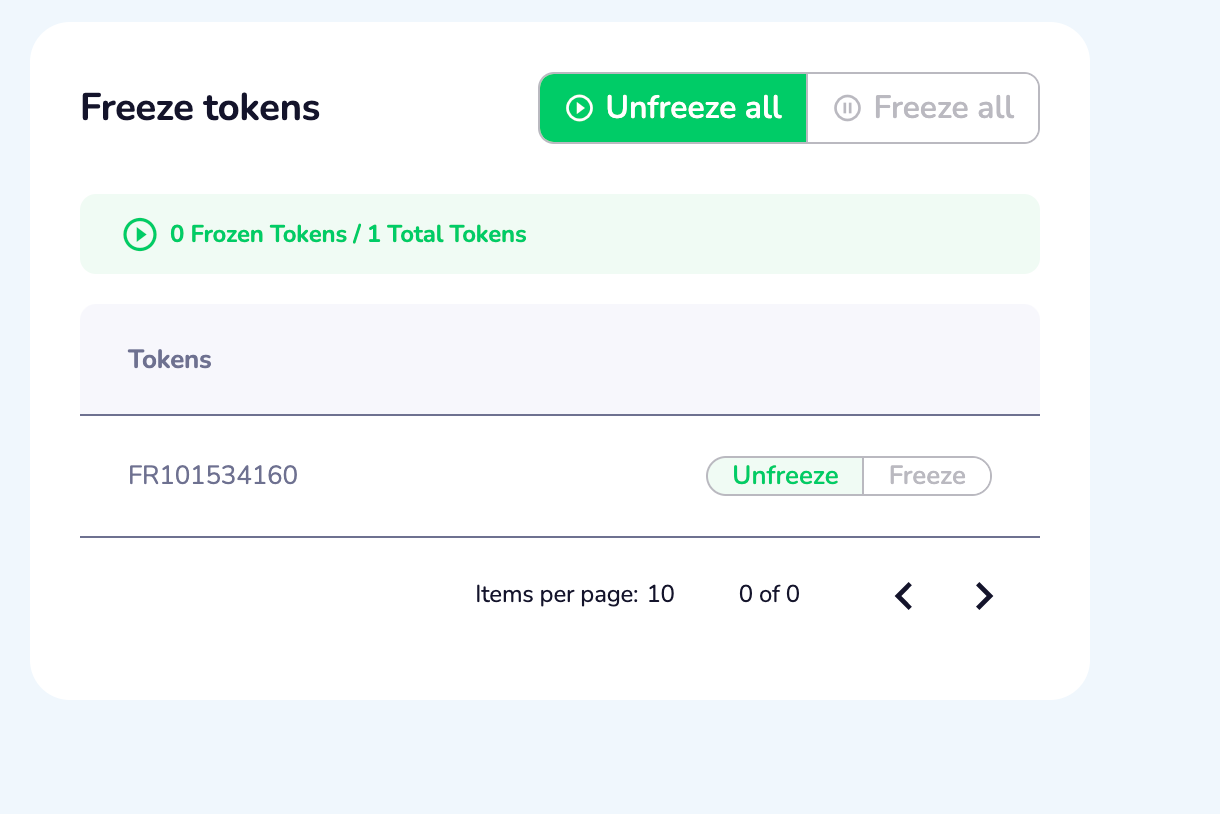Administration
Eniblock Tokenize allows you to easily monitor and control the management of Administrators and private keys. In all circumstances, you remain in control of the platform's organization.
1. Administration section overview
On the Administration section, you can manage your application admins and handle a Recovery phase.
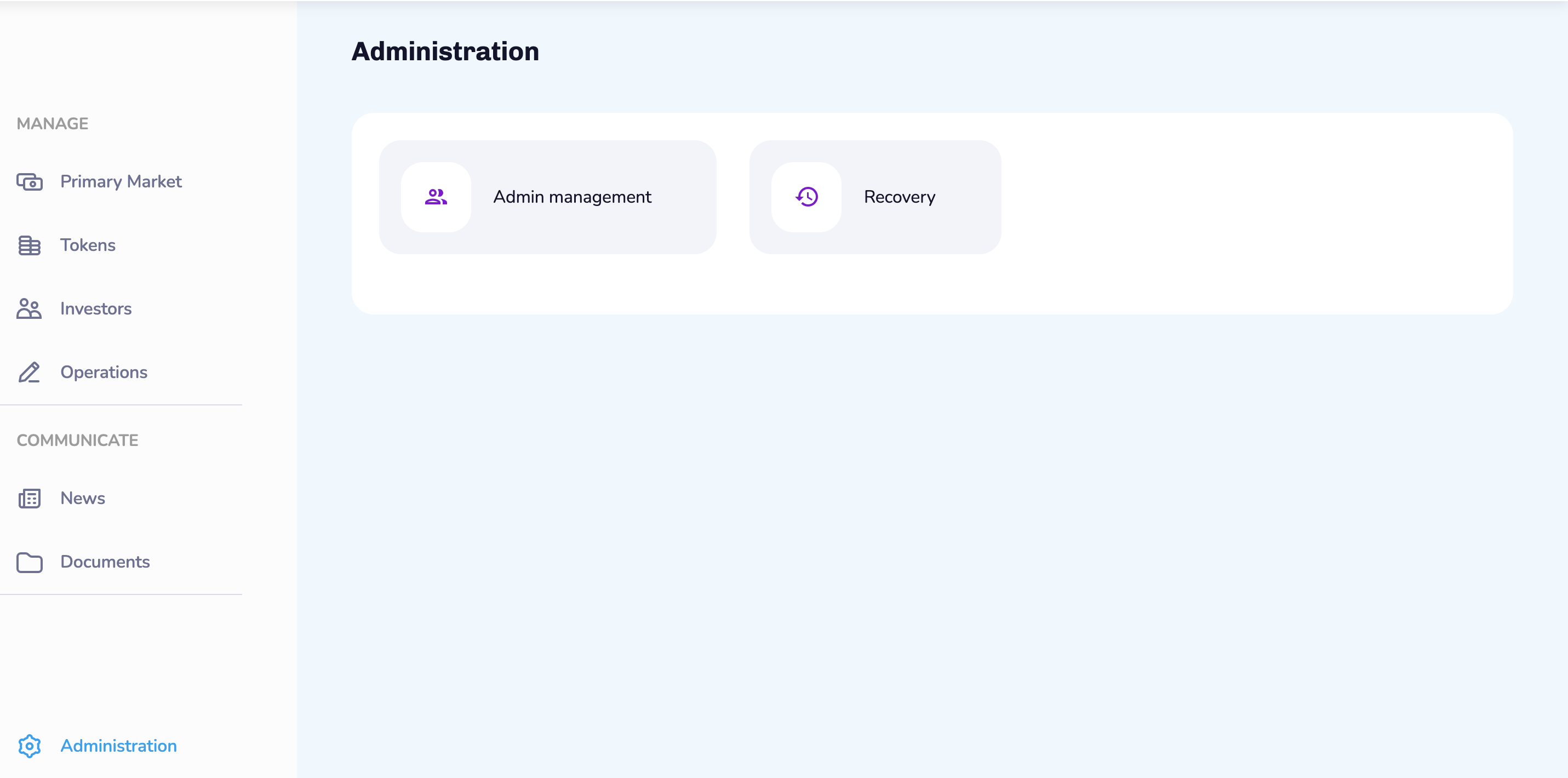
2. Admin management
By default there are two types of roles on the platform: Super Admin and Admin. Super Administrators are able to manage Administrators.
Notes Super Administrators can visualize existing Administrators, create an Admin, check and update an Admin account. By default, a Super admin has access to all features of the platform, and can manage every aspect of its organization's account. The Admin may need the validation of another admin to perform certain tasks.
2.1. Consult the list of Administrators
Consult the list of all Administrators on the Admin management section.
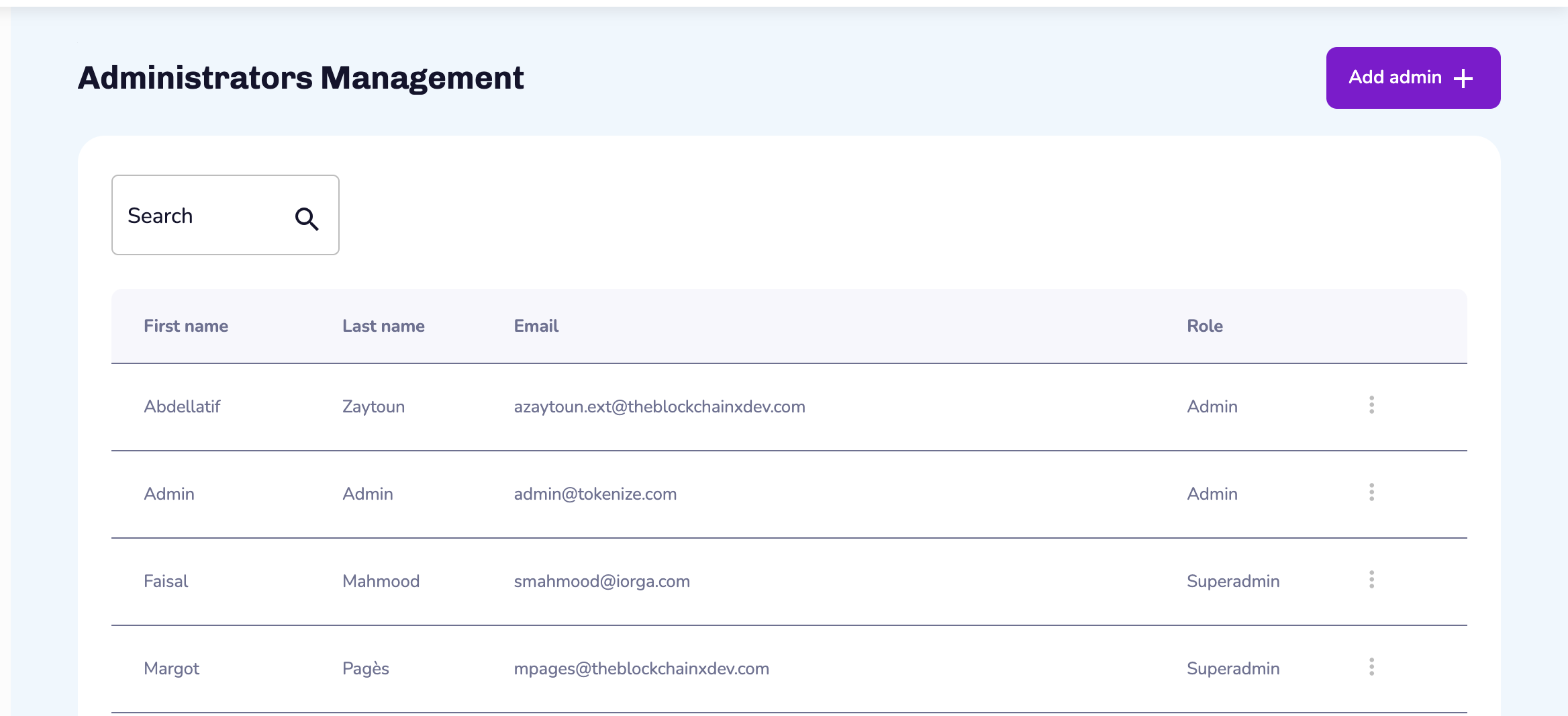
You will find for all Administrators the following information:
Information | Description |
|---|---|
First name | Administrator’s first name |
Last name | Administrator’s last name |
Administrator’s email | |
Role | Administrator’s role |
2.2. Add an Admin
On the Admin management card, click on Add admin and fill in the required fields.
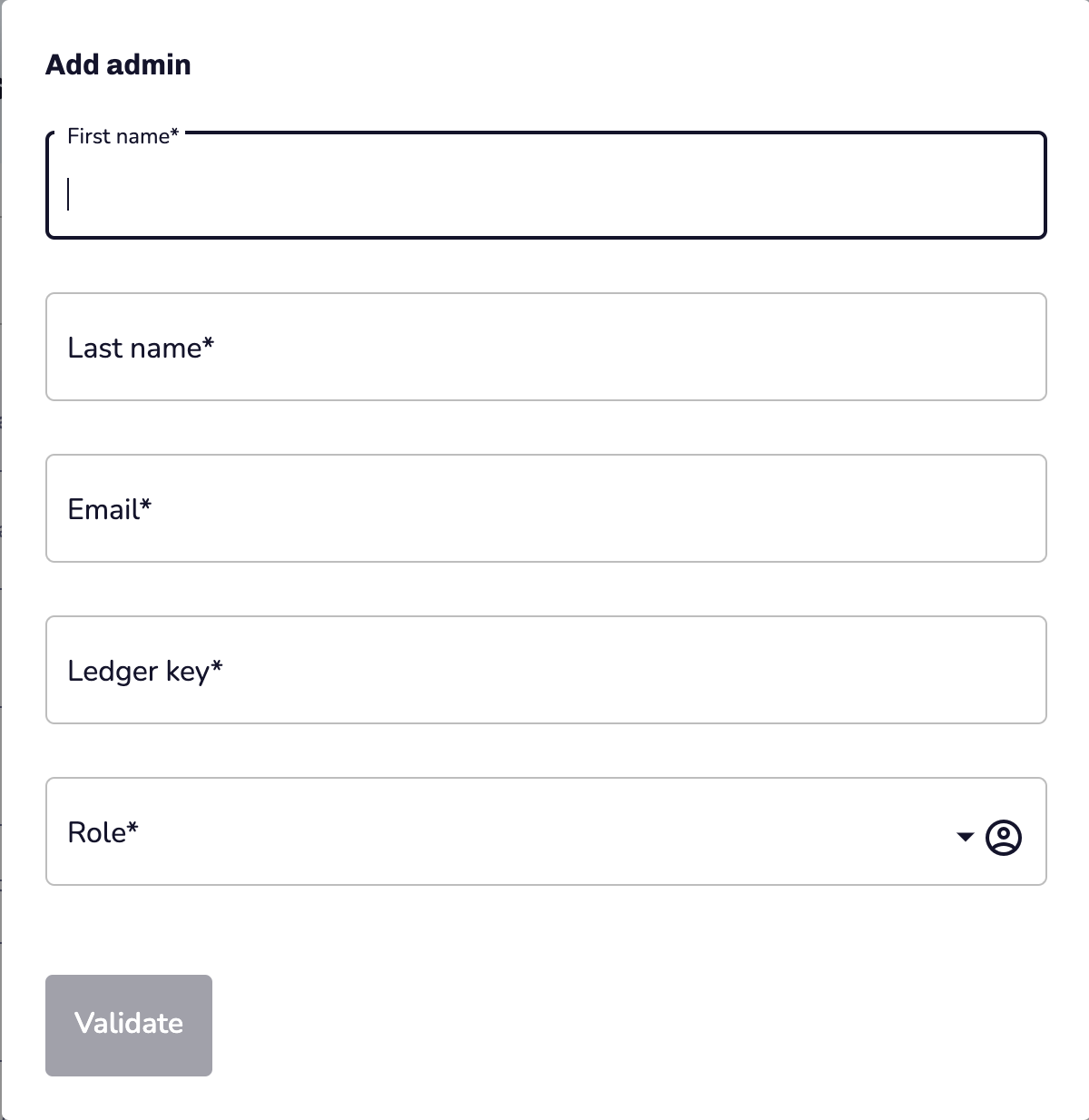
Once validated, you will have to sign the Operation on the blockchain.
Once the Operation is confirmed, the new Admin receives an email that requests him to set his personal password. The link to set the password is valid for 12 hours.
Notes Although the security levels can be customized according to client needs, all Operations related to Administrators Management have by default a Level 3 in terms of Security Level. For more details, consult the Operations section.
2.3. Check and update an Admin account
On the Admin management card, check or update a specific Admin account by clicking on the corresponding line.
You see the Admin account page where you can get information about an Admin, set Admin’s key, set Admin’s role, an delete an Admin account.
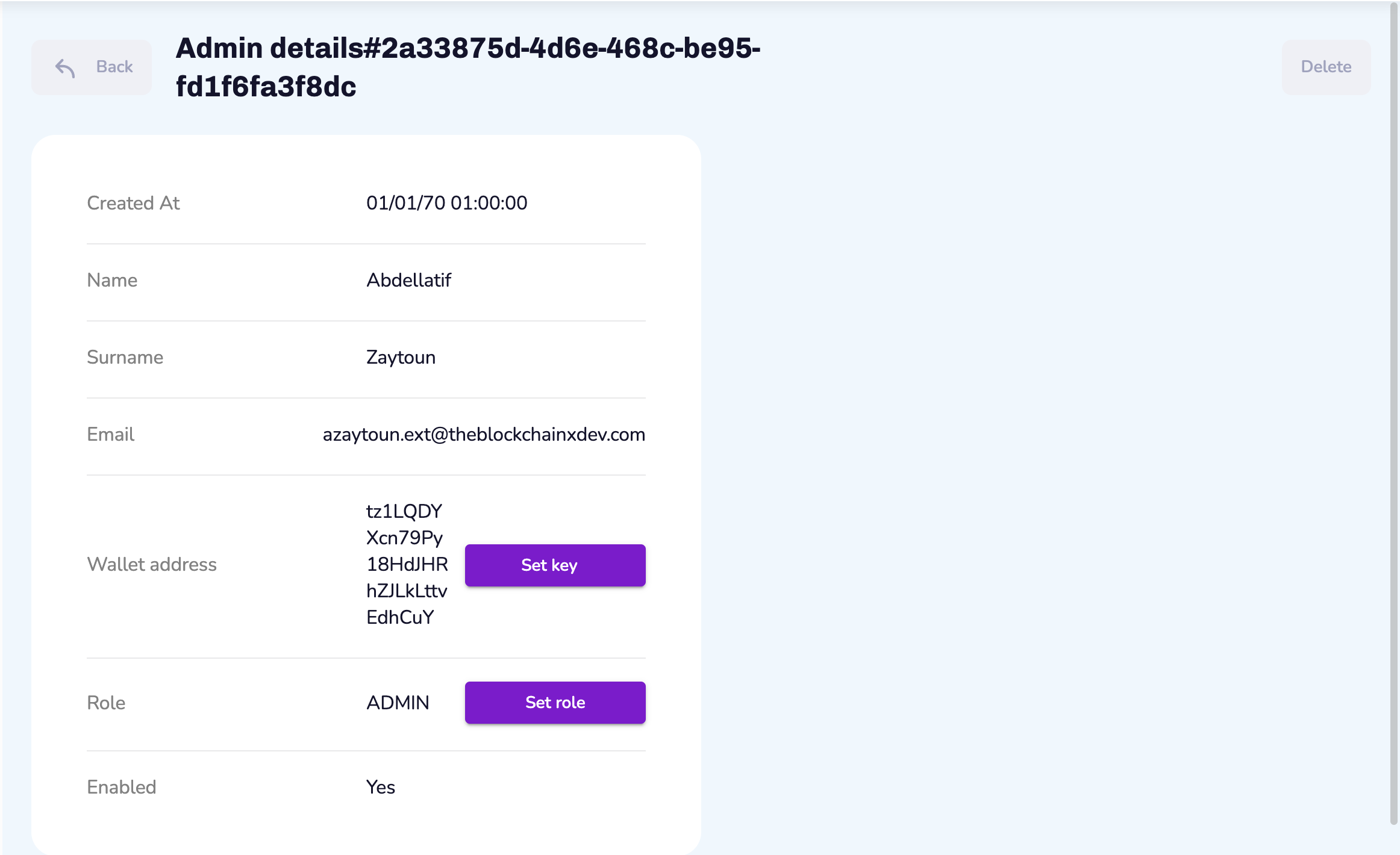
2.3.1. Get details about an Admin account
Find below a description of the information provided in the Admin account page:
Details | Description |
|---|---|
Created at | Date on which the Admin account was created |
Name | Administrator’s name |
Surname | Administrator’s surname |
Administrator’s email | |
Wallet address | Administrator’s wallet address |
Role | Administrator’s role. By default, the role is Admin or Super Admin |
2.3.2. Set Admin’s key
To set Admin’s key, click on Set key.
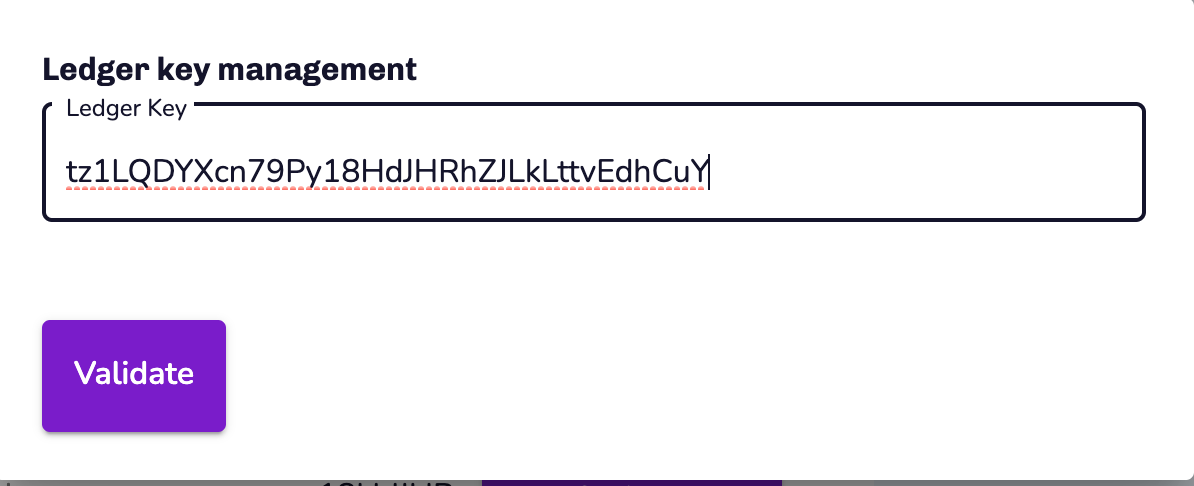
2.3.3. Set Admin’s role
To launch this Operation, click on Set role.
Notes An Admin cannot change its role to become a Super Admin by its own, as the level of signature requires a the signature of a Super Admin . However a Super Admin can change its role to become an Admin by its own.
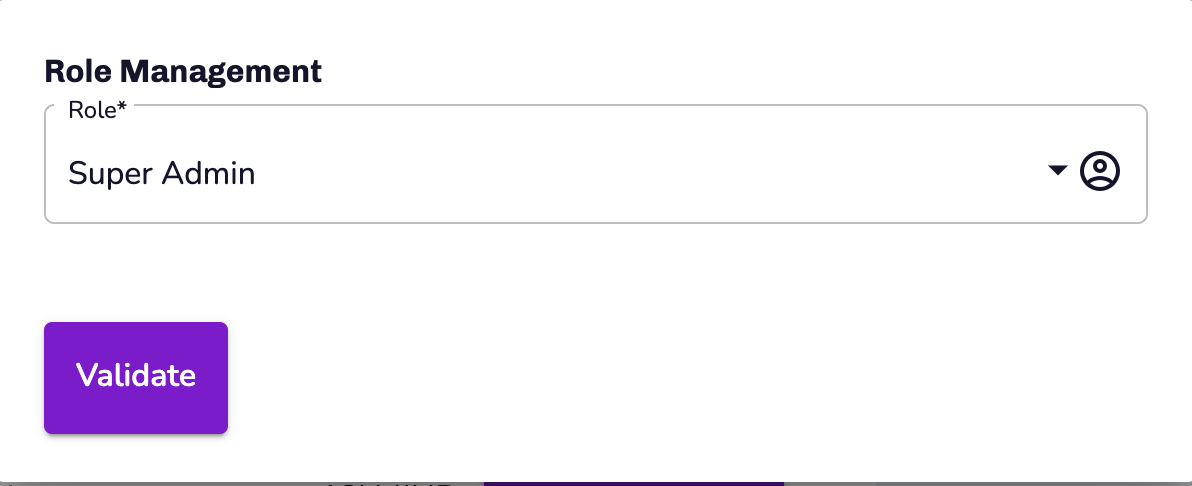
2.3.4. Delete an Admin account
To launch this Operation, click on Delete in the Admin details page.
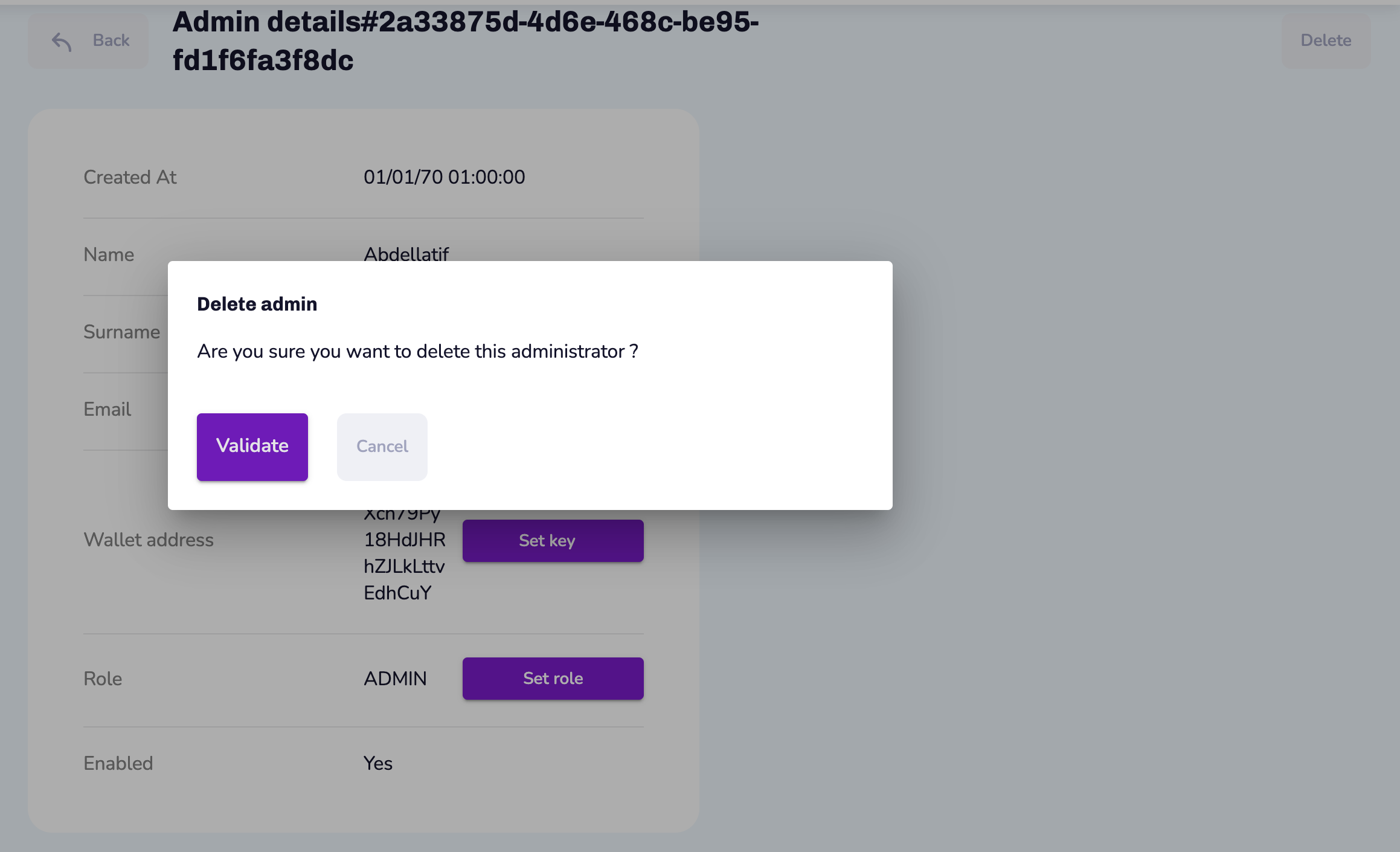
3. Recovery
In case of fraudulent key usage or mistakes, the platform allows Administrators to rollback manually the unwanted actions and update the keys associated to the Owners.
3.1. Regenerate and update keys
To recover private keys, go to the “Recovery” card on the “Administration” section.
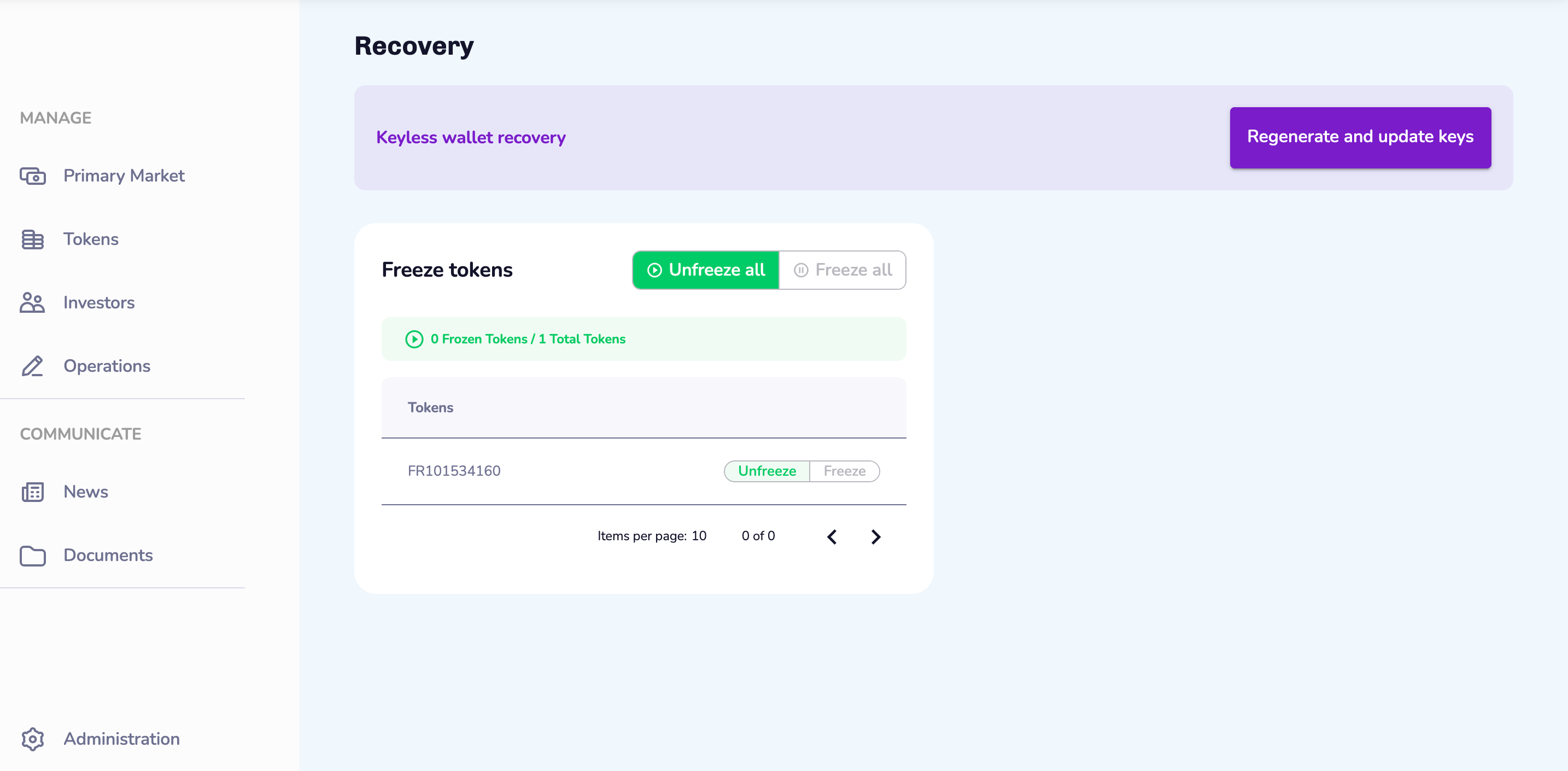
To proceed with a keyless wallet recovery for all Owners, click on Regenerate and update keys to launch this Operation.

To update a specific key for one specific Owner, fill in the required field in the Update Owner Key card. To launch this Operation click on Update Key.
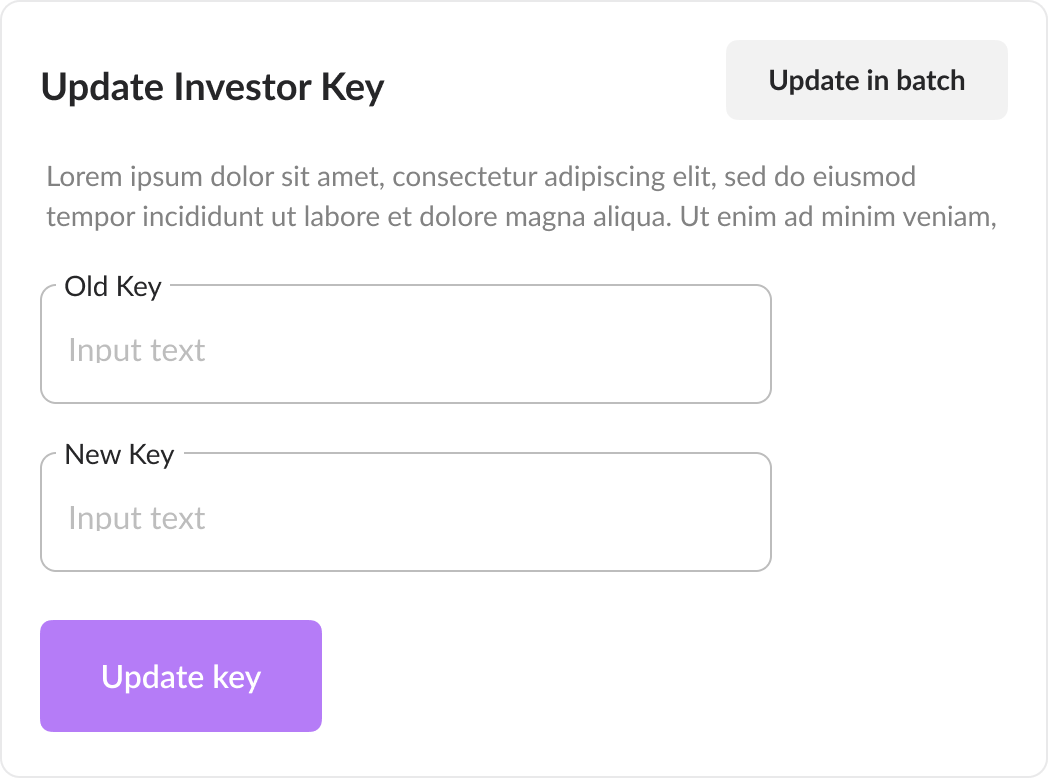
3.2. Freeze or Unfreeze Tokens
In case of extreme emergencies related to Tokens or keys, as an Administrator you can freeze or unfreeze the Tokens.
To unfreeze or freeze all Tokens of the platform, click on the corresponding button that you see in the Freeze tokens card.
To unfreeze or freeze a specific Token, in the Tokens list click on the corresponding button next to the corresponding Token.