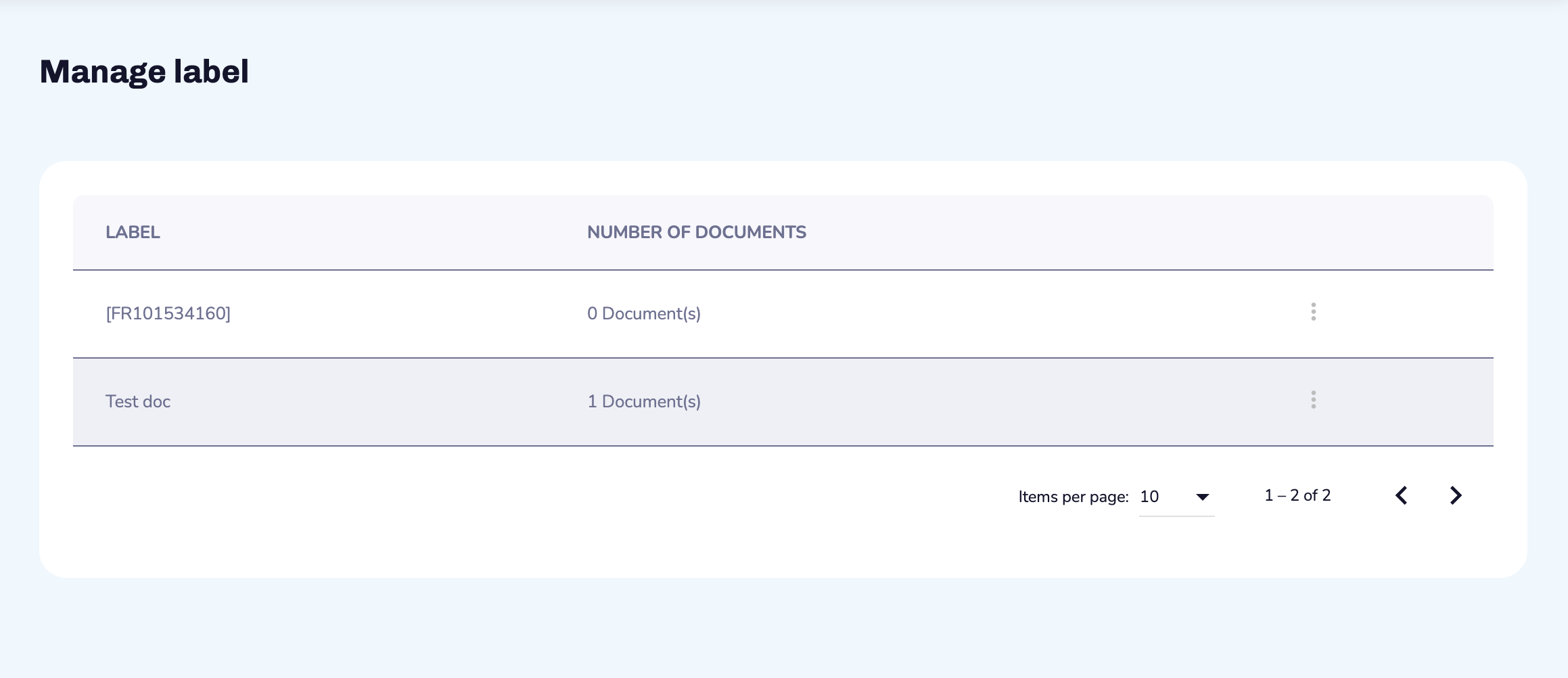Documents
Investments in Tokens can imply legal and regulatory documentation. That is why Eniblock Tokenize allows you to gather all the necessary documents in an ergonomic and easy to use interface.
As an administrator, you will be able to create, store, manage, download and delete documents. In particular, Eniblock Tokenize allows you to:
Consult the Documents library and search for a Document
Add a new document
Create and manage labels
1. Consult the Documents library and search for a Document
On the Documents section you can consult the Documents library and their access rights. You can filter the Documents by name, label or date. Select the filter you want to apply by clicking on it.
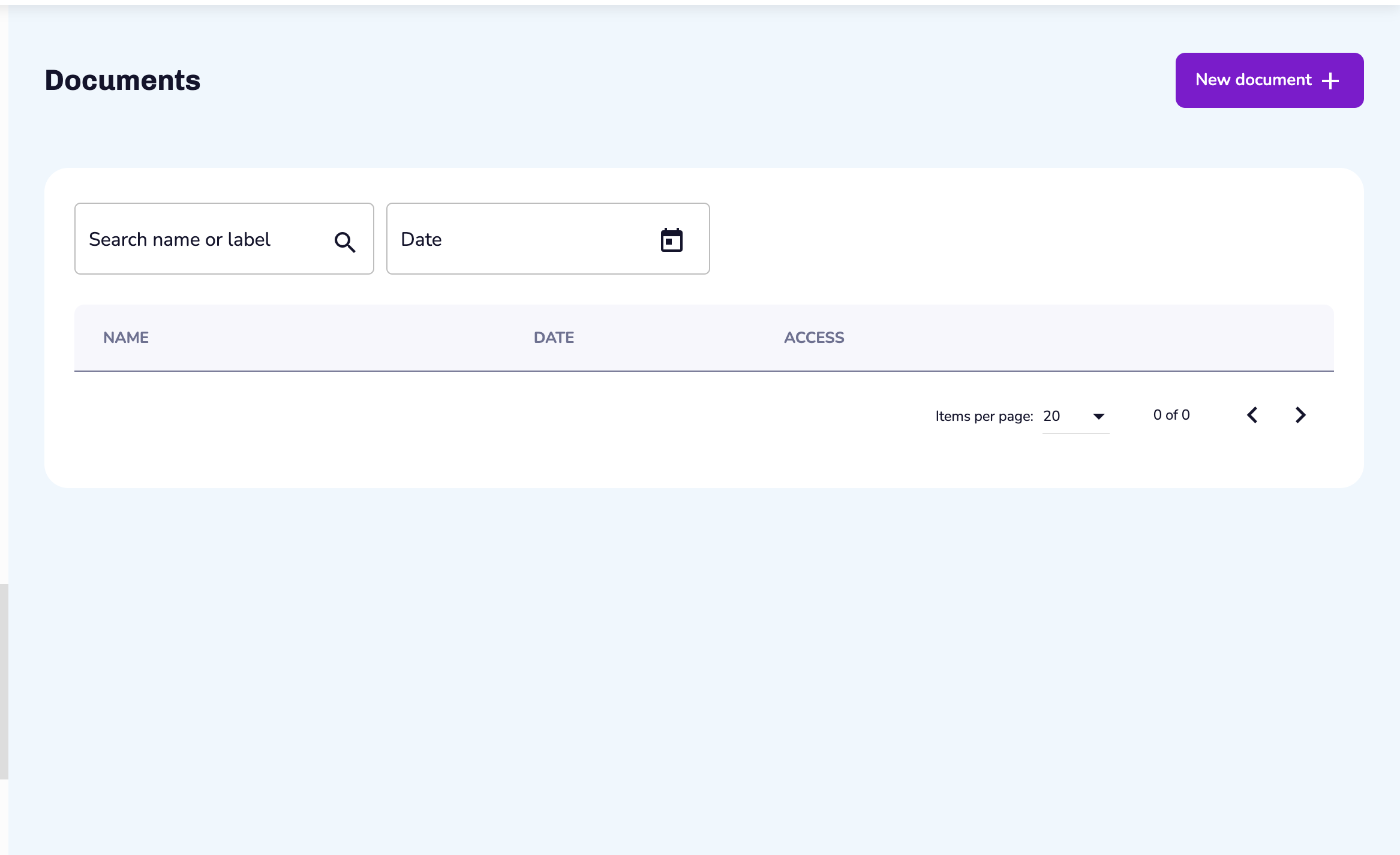
You will find for all Documents the following information:
Information | Description |
|---|---|
Name | Name of the Document |
Date | Date at which the Document was created or updated |
Owner(s) of the Document | |
Access | The access can be private i.e. limited to one or more persons or public i.e. accessible to all Administrators and Investors |
Notes All Administrators can access, edit and delete each Document.
To change any information contained in a row of the table, select the “More details” icon. You will be redirected to the specific page of the Transaction.
2. Add a new document
On the Documents section, click on New document. You will see a pop-up that allows you to drag and drop your documents or to choose it in your files.
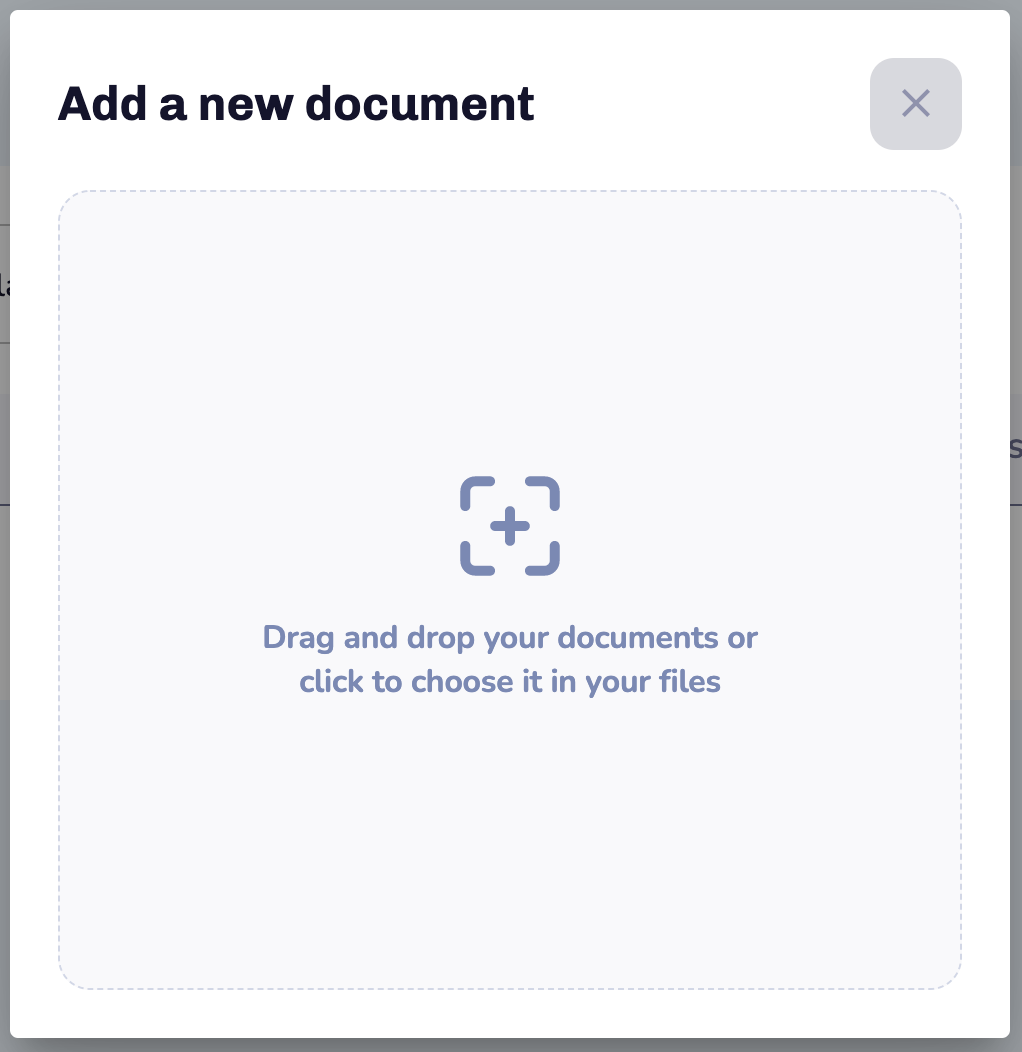
Once your document is selected you can:
Change its name
Define the corresponding label (choose an existing one or create a new one)
Make it public or private
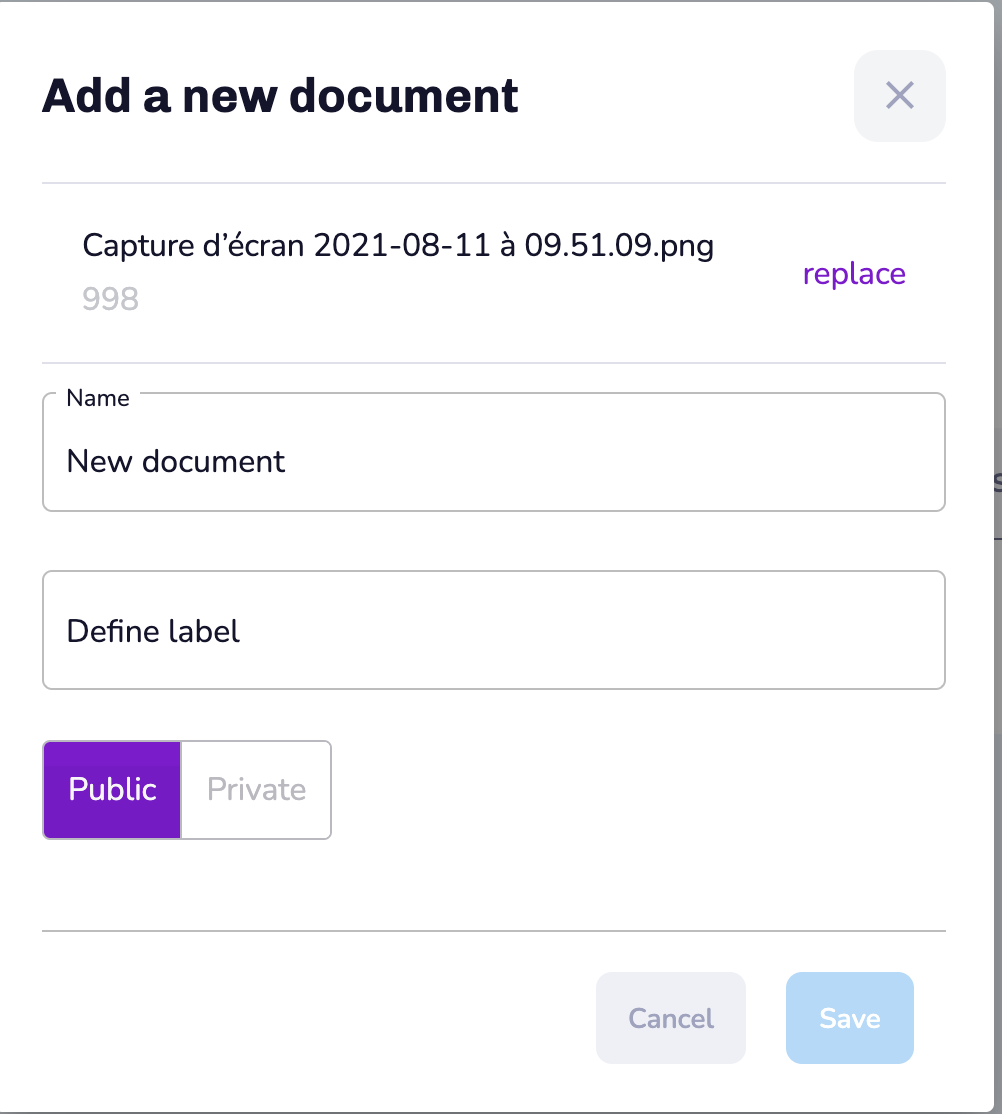
If the document is set as “Private”, you must define the Owner.
Once created, you will find the new document in the Documents section.
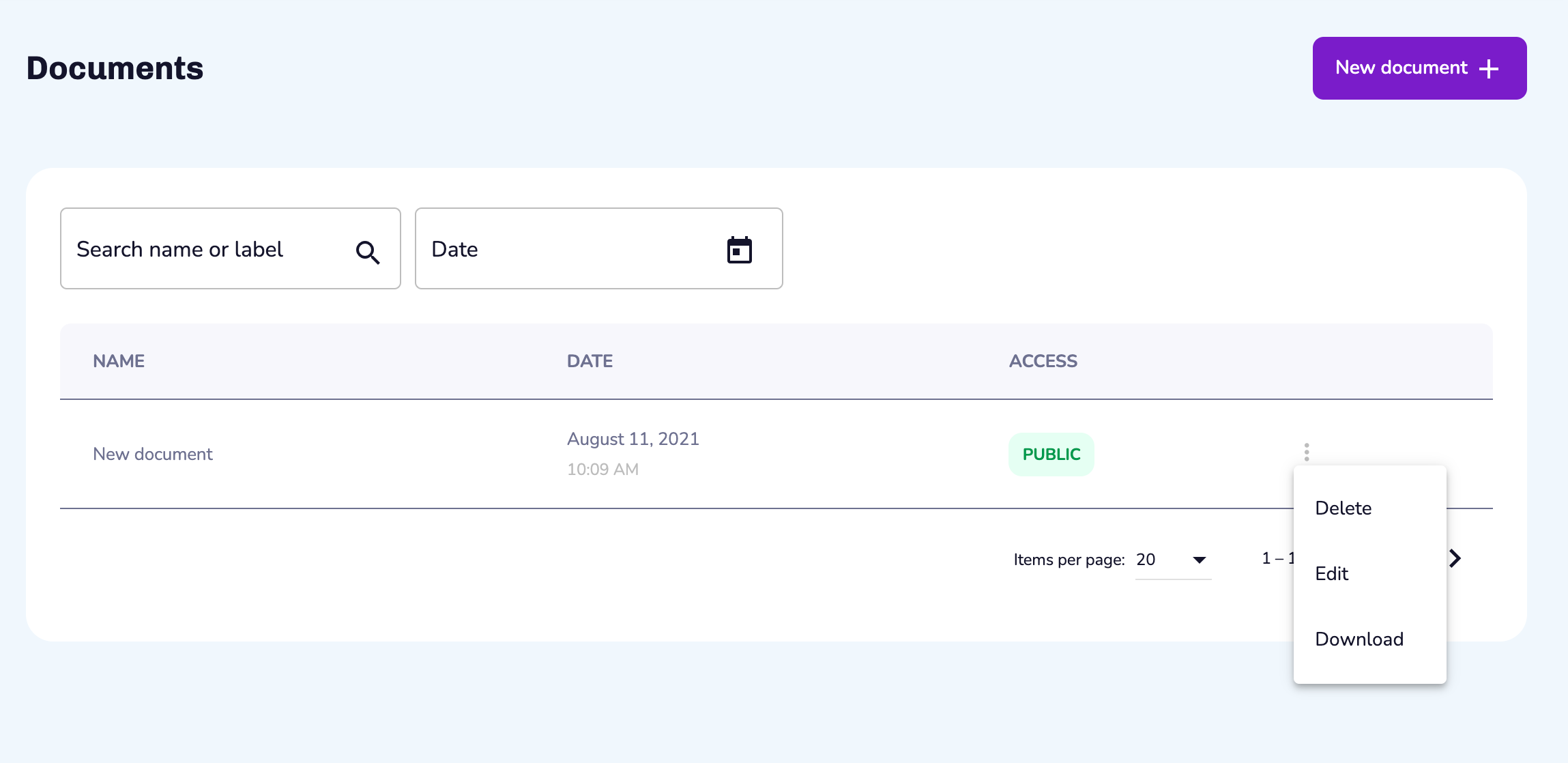
On this section, you will be able to:
Delete the document
Edit the document
Download the document
3. Create and manage labels
As an Administrator, you are able to define your own document classification. You can create, edit and delete labels.
3.1. Create labels
You will see in the side menu new labels that you have created.
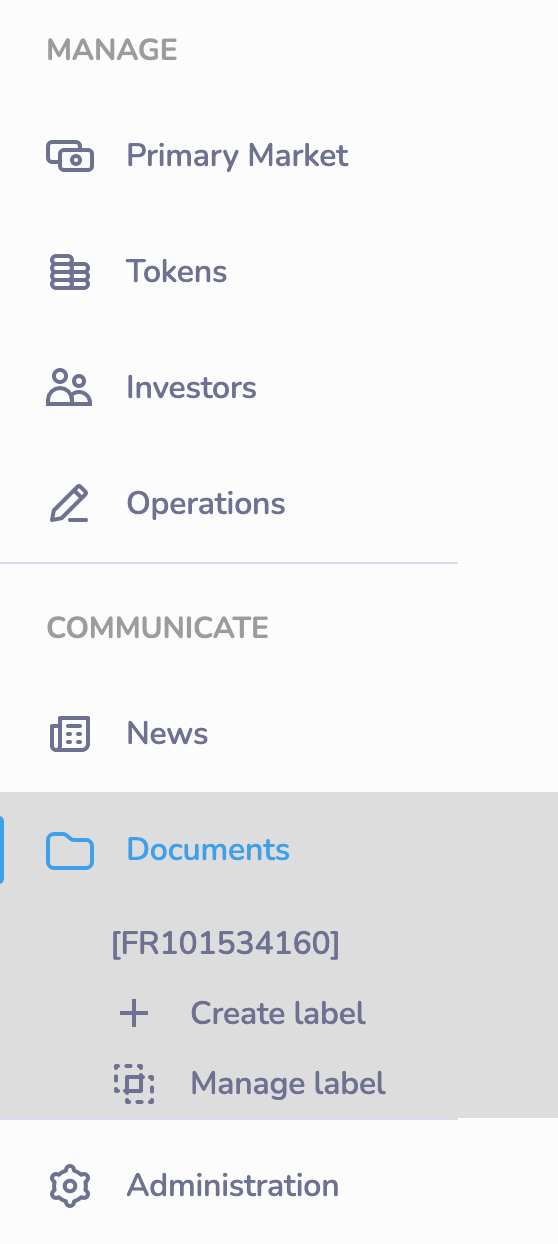
To create a new label click on the corresponding button in the side menu. This pop-up will appear:
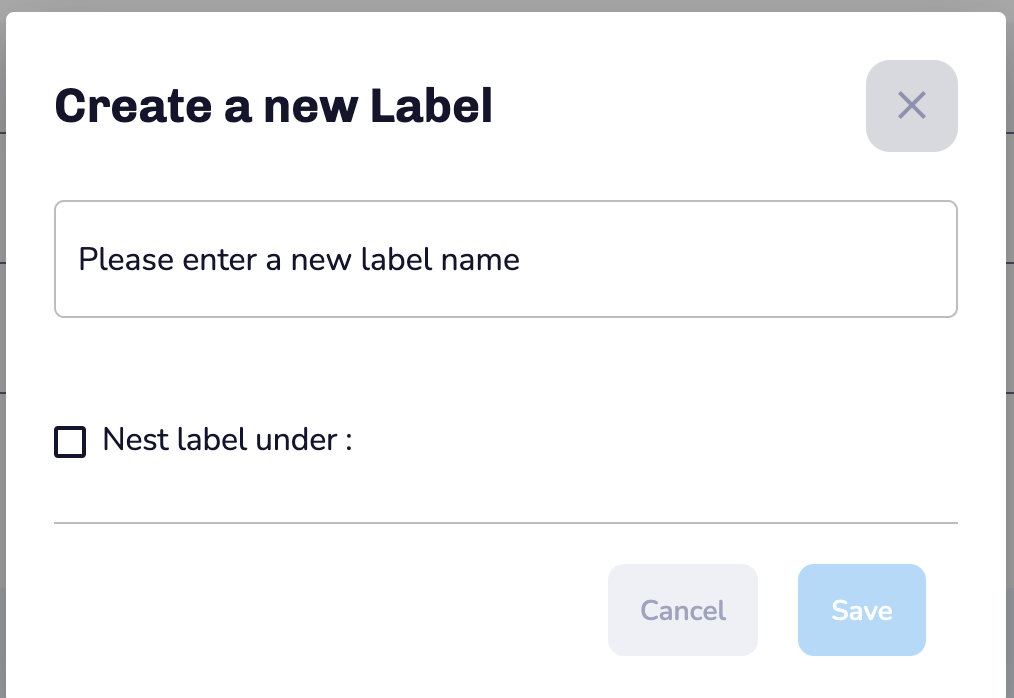
Note that you can nest your label under another label, in order to create a label hierarchy.
3.2. Manage labels
In the side menu, you can manage label.
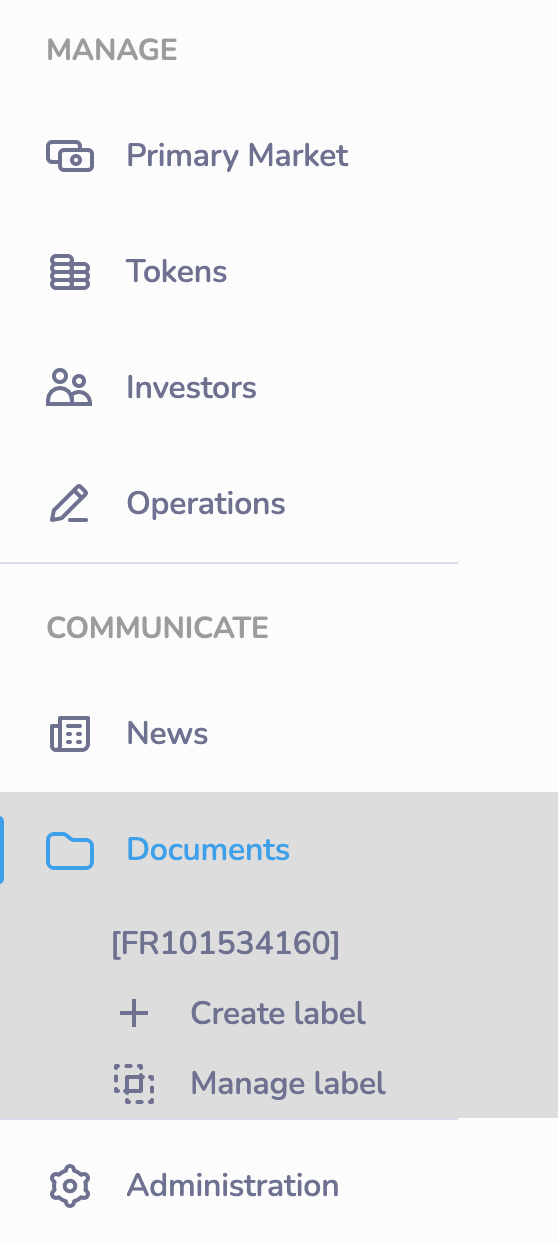
To manage a new label click on the corresponding button in the side menu.
In the Manage label page you can consult the different labels with their number of documents. You can also edit or delete a label on this page.